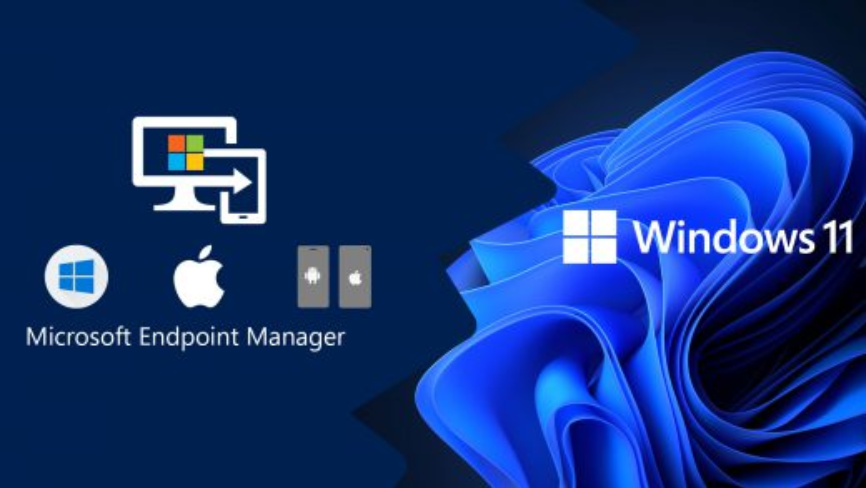You must understand what’s happening on your users’ devices within your organization. You must be able to identity situations in which a device has configuration problems or is experiencing device health issues. Intune provides a number of monitoring tools that can help you make these determinations.
This skill covers how to:
- Monitor devices by using Intune
- Monitor devices by using Azure Monitor
- Analyze and respond to issues identified in Endpoint analytics and Adoption Score
Monitor devices by using Intune
Knowing what devices are enrolled in your organization’s MDM is important. Select the Devices node in the Microsoft Intune admin center to access device inventory reports. As shown in Figure 3-36, you can see a summary of enrolled devices.
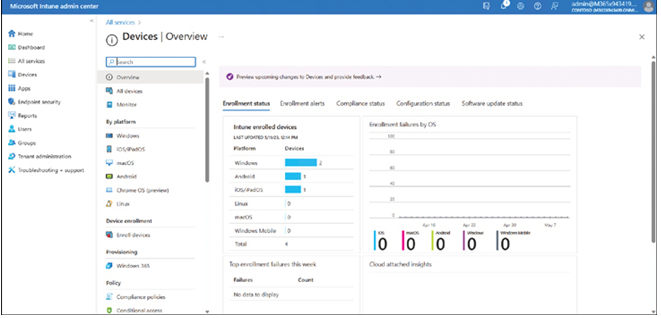
FIGURE 3-36 Overview report of Intune enrolled devices
To view additional information about enrolled devices, select All Devices. As shown in Figure 3-37, you can review a list of all devices.
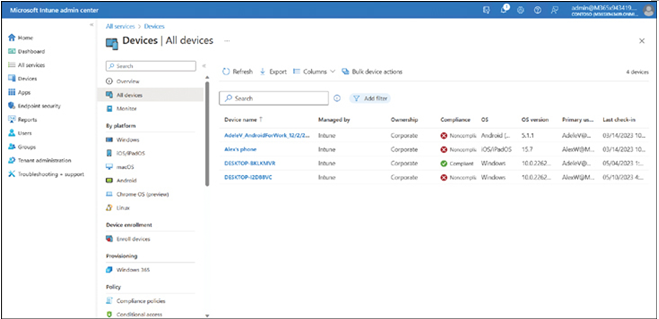
FIGURE 3-37 Reviewing all devices
Select Columns
You can determine exactly what information is displayed using the Columns button shown in Figure 3-38. Select from the available columns to adjust the displayed information.
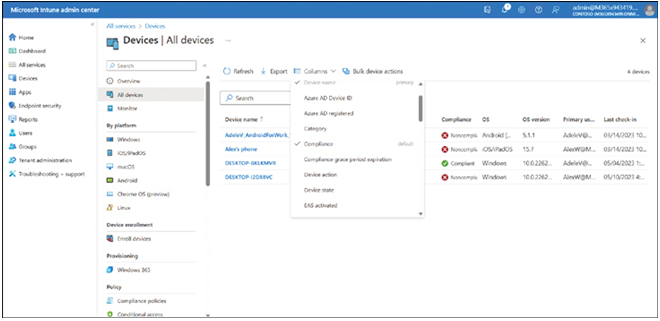
FIGURE 3-38 Selecting reporting columns for All Devices node
Available column options are as follows:
- Azure AD Device ID
- Azure AD registered
- Category
- Managed By
- Compliance Grace Period Expiration
- OS
- OS version
- Device Action
- Device State
- Enrolled By Email Address
- Last Check-In
- Enrollment Date
- IMEI
- EAS Activated
- EAS Activation ID
- Intune Registered
- Jailbroken
- Supervised
- Compliance
- Last EAS Sync Time
- EAS Status
- EAS Reason
- Encrypted
- Enrolled by user UPN
- Model
- Manufacturer
- Serial Number
- Phone Number
- Enrolled by user display name
- Security Patch Level
- Wi-Fi MAC
- MEID
- Subscriber Carrier
- Total Storage
- Free Storage
- Management Name
- Join Type
- Sku Family
- Ownership